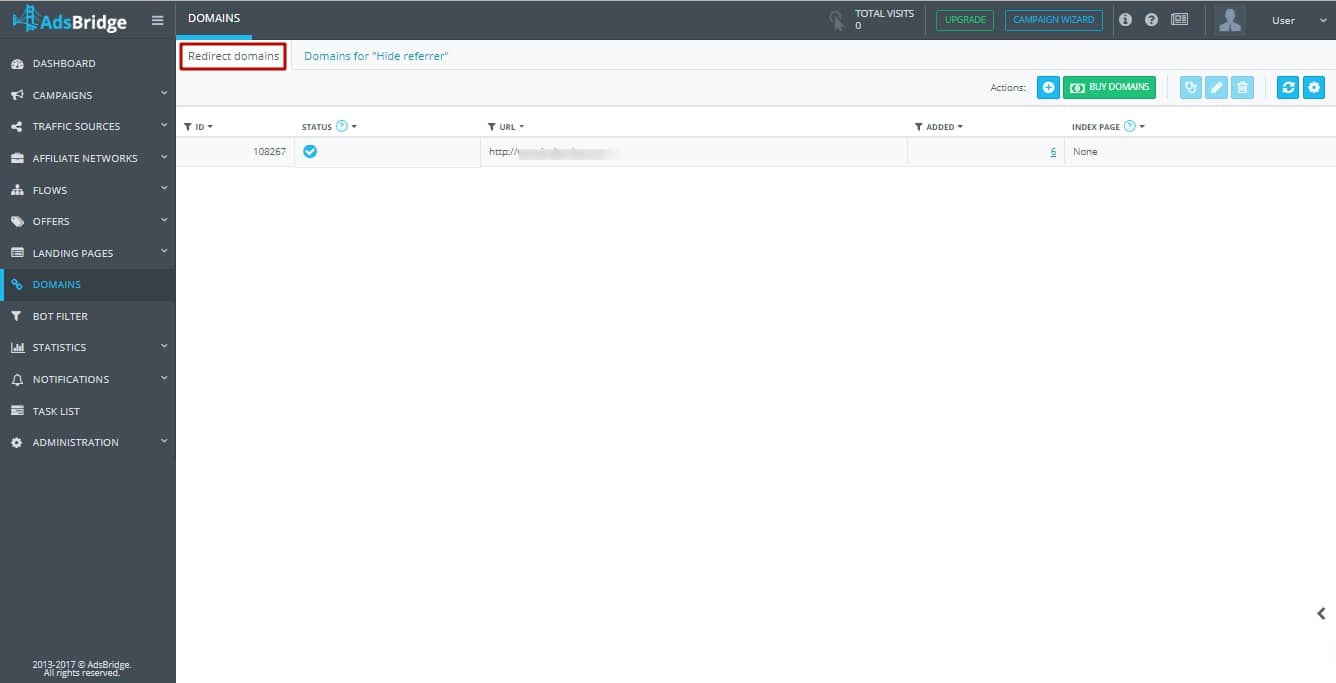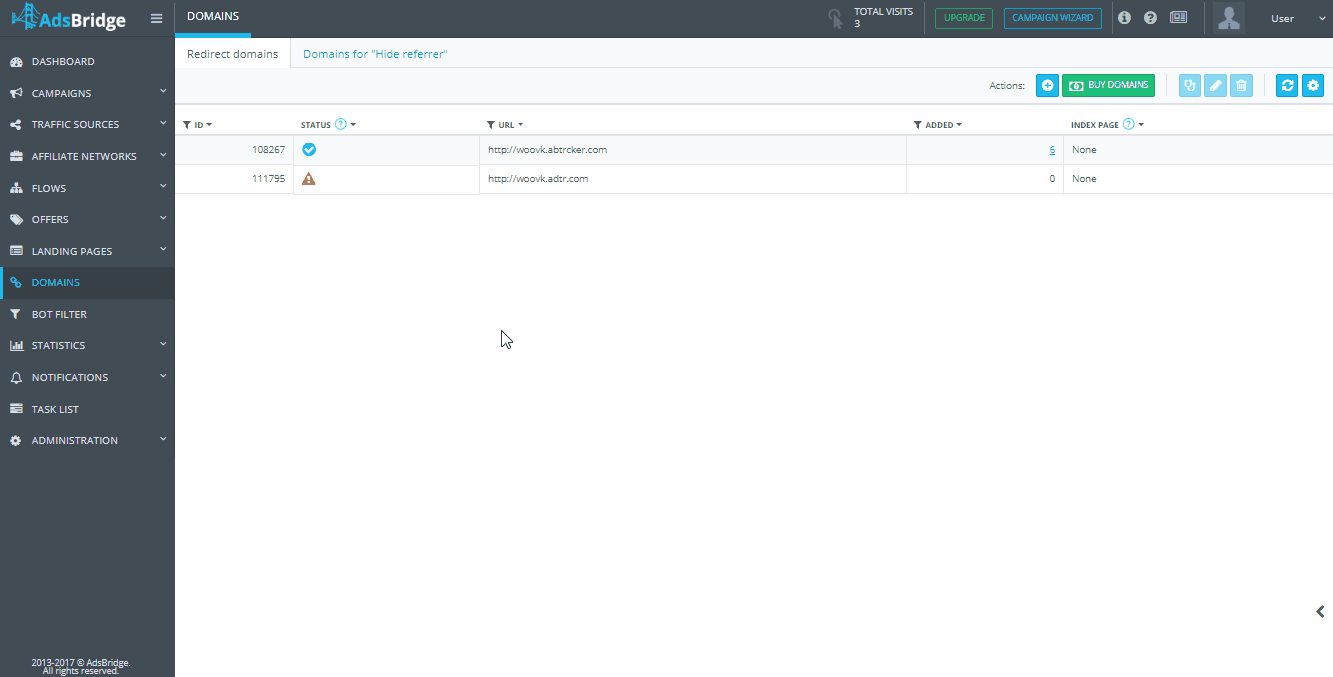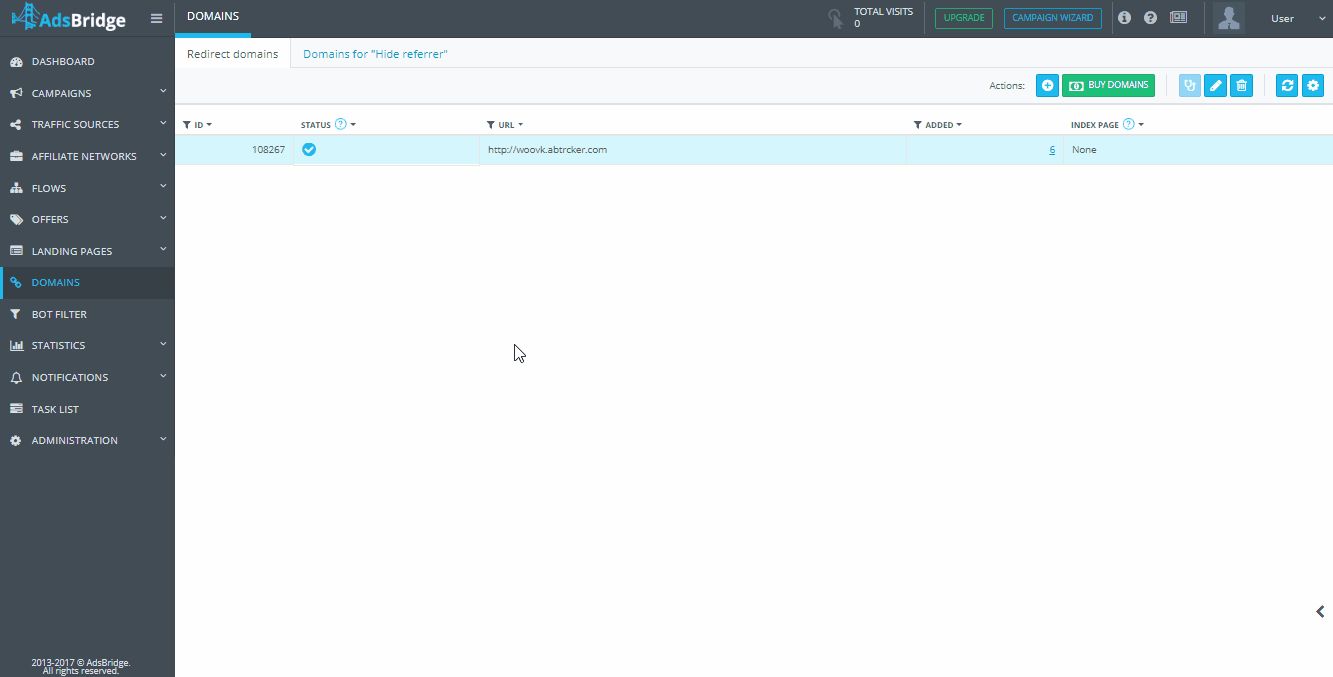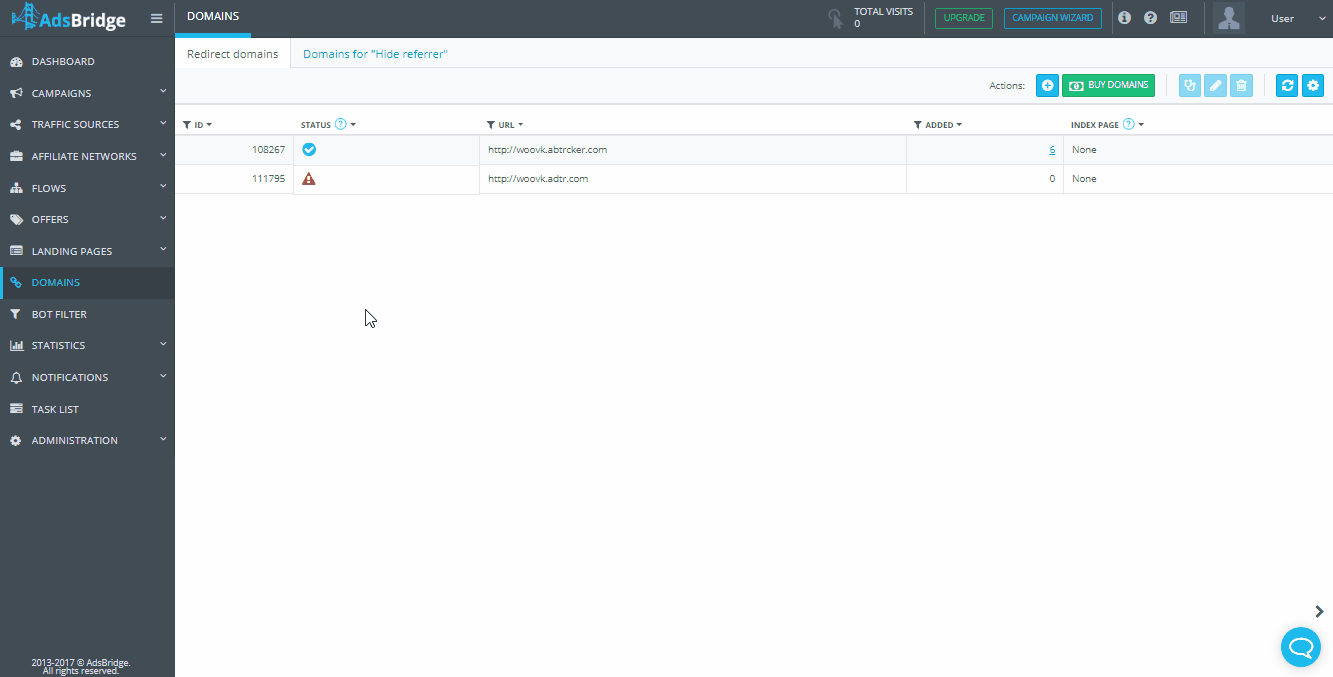A redirect domain is used to redirect traffic to your campaigns through it. This domain will be displayed in the link of your campaign, as well as in the address bar of the browser when the user goes to a landing page (in case of using the landing page created in the AdsBridge editor).
You can link subdomains of your own domain to your account, or purchase a domain through an AdsBridge account. In this case, the domain you need will already be pre-set and ready for use in the AdsBridge system.
Let’s review the domain page in the AdsBridge system:
“ID” – a domain ID on AdsBridge.
“Status” – a blue tick means that a subdomain is added correctly and ready to be used. A red triangle with an exclamation mark indicates that the subdomain was added incorrectly, or has not yet been tied to the system (in this status it is not ready for use). The AdsBridge system automatically pings the domains once per hour. If the subdomain has been tied correctly, you will see the message “Site is under construction, please visit later” when clicking on the subdomain+domain link tied to the system.
“URL” – a list of subdomains added to the system. By default, without adding any domains to the system, you are provided with one AdsBridge system domain with a unique subdomain.
“Added” – the number of campaigns in which the specified subdomain was added.
“Index page” – you can specify one of your campaigns, which will be displayed on the main page of a particular subdomain. That is, when you go directly to a subdomain link, the user hits the specified campaign but does not see the whole campaign URL. Click “Edit” to select the campaign.
For example, a link to your campaign is:
http://xxxxx.xxxxx.xxx/c/11111&source={source}&campid={campid}. You add a domain to the system: track.yourdomain.com. Using the “Homepage” option and choosing this campaign http://xxxxx.xxxxx.xxx/c/11111&source={source}&campid={campid} in the setting for this domain track.yourdomain.com when redirecting by this link track.yourdomain.com, the campaign link will open. Please note that to pass parameters from the traffic source to the tracker, you need to add these parameters to the domain link. That is, the link will look like this: track.yourdomain.com?source={source}&campid={campid}.
To learn more about how to create short URLs, read our blog post – https://www.adsbridge.com/link-shortener-2/
List of the main options available on the page of adding a redirect domain:
“+” button in the “Actions” menu opens a pop-up in which you can add your own subdomain to our system, or create subdomains for the domain purchased through AdsBridge by ticking the “Purchase domain” option.
“Buy domain”– you can purchase domains with the help of this option. The hosting is provided by Amazon. When buying a domain through this function, it is automatically set in our tracker and is ready for use. In order to buy a domain, enter the domain name in the appropriate field and select the zones (zone) you need from the drop-down list. Then click “Search“. In the “Available domains” field below, you will see a list of domains that match your search terms. Information that is available about domains: domain name, availability, and price. Select the domain or domains that suit you, using the checkbox and click “Continue“. After that, you will see a form for buying a domain, fill in the required fields and click “Pay“.
“Check connect” – using this option, you can check the connection of the system with your domain.
“Enable/Disable SSL” – this option allows to generate and bind a free SSL certificate to the domain. Select the domain and click the button. When the certificate binds, you’ll see a blue checkmark in the “SSL status“ field. Please note, this functionality is available for domains bought through AdsBridge account only.
“Edit” – this option becomes active when one of the domains is selected. With it, you can set the home page for your subdomain.
“Delete” – you can delete the unnecessary subdomain. The system subdomain or subdomain added to the campaign cannot be deleted. Please note that you can edit a unique system subdomain.
“Refresh” – refresh the status of your subdomain without refreshing the whole page.
“Settings” – subdomain settings. You can select a subdomain that will be set on your default campaigns, and also in the tracking pixels and click URLs (i.e. it will be the main).
The instructions for adding a redirect domain to AdsBridge:
-
The ability to add subdomains is available at all pricing plans and during the trial.
-
Enter the name of a subdomain that you’d like to use in your campaigns. After that, you need to set the canonical name (CNAME) on the side of your hosting, following the instructions:
Step 1 – In the DNS settings, click “Add record”.
Step 2 – In the “Record type” list, choose CNAME (alias).
Step 3 – Fill in the following fields:
Host – to assign an alias, enter the name of a subdomain. For example, type track.
Point to – enter the hostname to which the alias points (xxxxx.xxxxx.com, where xxxxx is your unique subdomain in the system).
Step 4 – Save changes. In the CNAME section (alias), a CNAME record is displayed.
Also, by right-clicking on a row with a specific domain, you will see a small menu for such actions: Edit, Delete.
Please note that on AdsBridge, it is possible to add domains both in Latin and in Cyrillic characters.