Tracking Without Redirects
We know that users are constantly faced with bans from AdWords, Facebook, myTarget, etc because of several redirects from one traffic source. We already solved this issue and now you can set up campaigns and work with traffic sources that aren’t allowed to apply redirects in your ad campaigns.
AdsBridge applied the easiest way to set up organic traffic tracking which will help to:
- avoid redirects,
- apply direct access to the landing page
- set up every step easily
- see the result in real-time statistics
- rise CTR and number of ads conversions
- spread incoming traffic in the tracker
- share required info via tokens
- and much much more
Moreover. Organic traffic tracking is available for users with self-hosted landing pages
Let’s go over settings:
In the Section “Create campaign” on the first step, it is necessary to fill out the following fields:
- Campaign name
2. Select a traffic source you have previously configured and added to the Traffic Sources section. Read more about setting up
3. Domain. For the campaign to work correctly, you need to add a subdomain to with domains like your site (the subdomain may be different) and select it in the campaign settings. The system domain is not suitable for this type of setup. Read more here.
4. Select “Without redirect” campaign type. Enter the basic settings and add in the “URL of the landing page” – the address of your landing page.
In case you need additional info about spends, then please choose required cost model and write required cost value (this setting isn’t optional).
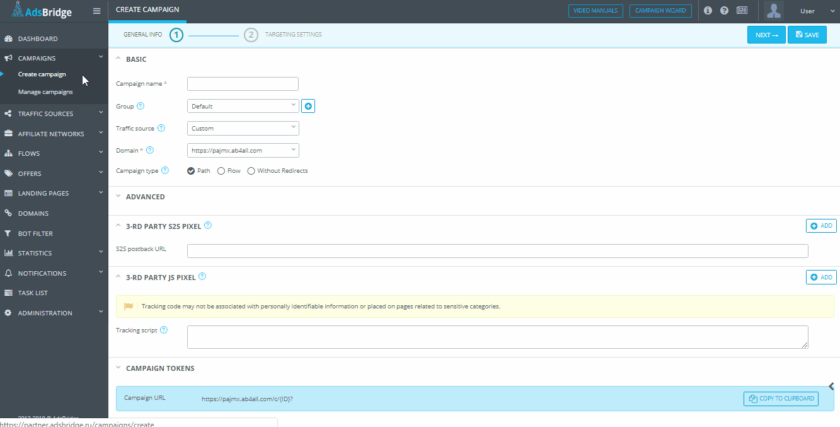
- Go to the 2nd step of campaign creation.
- add your landing page
- add required offers.
Please note! It is not necessary to add your landing page as a landing page, you can create an empty page in our Page Editor, which will be the starting point for recording statistics on visits and clicks. When clicking on the campaign link, this page will not be displayed, instead, it will be the Landing page specified in the “URL of the landing page” field, set up earlier (see point 3)
Section Landing Page – Create – Start with blank page

You may set up split testing between offers. In order to apply split testing you need add several offers to the distribution rule and spread the percentage among it.
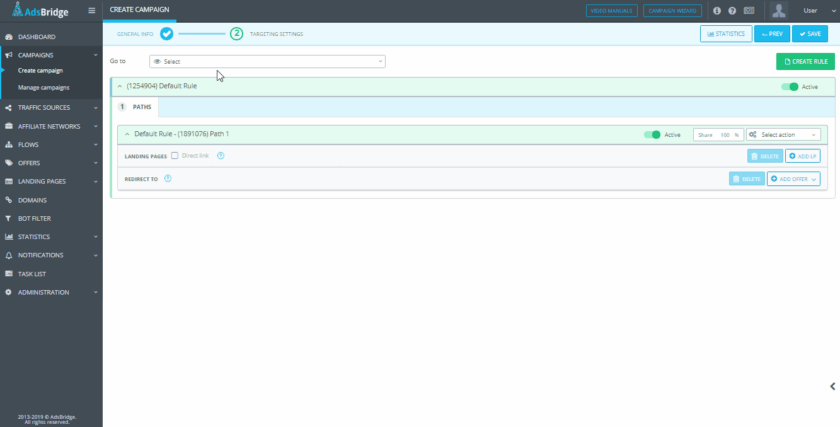
In the distribution rule settings you may add extra rule and set up additional conditions and distribution path.
Note! Campaign type ‘Without Redirects” you may apply only for one landing page. That’s why if you use several distribution rules with different conditions, it should be related only for one landing page mentioned on the first step.
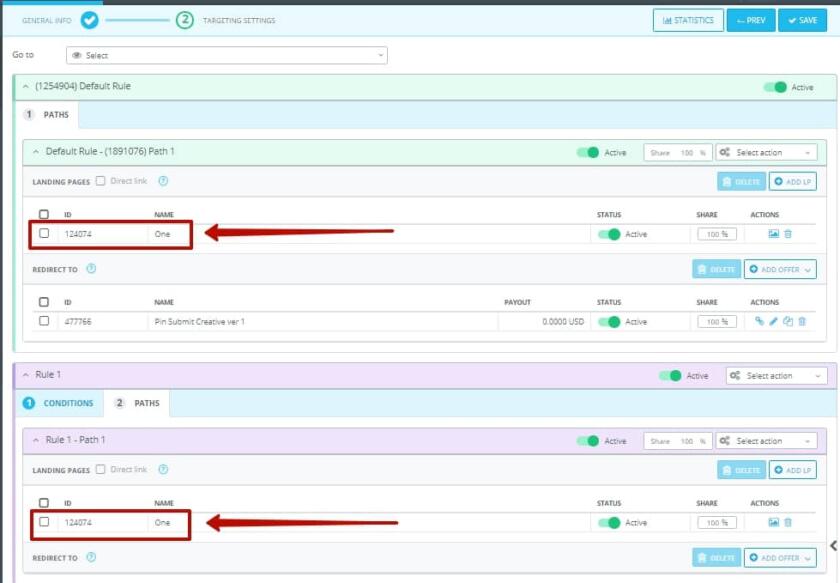
And the last steps before the finishing setting up process:
After you’ve saved the setting there will be a popup window with optional scripts to use. Let’s move over each line:
- Script to apply tracking without redirect – copy this script and past to the HTML-source code of your self-hosted landing page between <body></body>.
- Click URL – add this link to the CTA button on your landing page that leads to the offer. This link provides a transition to the specified offer in the extension and the calculation of jumps (clicks) on this button from the landing on the offer. !Link offer on the button does not need to prescribe!
- URL landing page – this is the final landing page URL. You need to copy this link and paste it to your traffic source.
- Multi-offer click URL – a link for multiple CTA – buttons placed on your landing page. Each button is assigned an ordinal number at the end of the link.
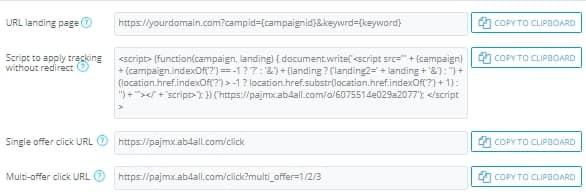
Please note! Placement of all scripts is a prerequisite for customization. Skipping this step, you will not be able to see detailed information on conversions.
To track conversions in this case you will need to use the AdsBridge pixel.
For correct work, the pixel has to be placed on the Thank you page after your offer.
Please note! The domain of the pixel and your campaign domain should coincide.
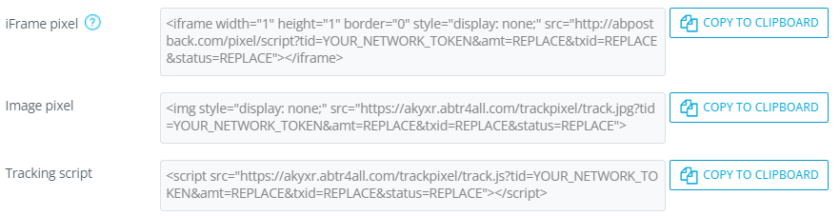
offers 3 different pixels – Image, Iframe and Tracking script. In most cases you can use any of the listed ones (but when working with Facebook and sending back information back, use the Iframe type at the side of the offer)
In case you use a pixel, information about click id (tid) is taken from cookies, therefore unused parameters can be removed from the pixel accordingly. For example, Image pixel <img style=”display: none;” src=”https://your.domain.com/trackpixel/track.jpg?tid=YOUR_NETWORK_TOKEN&amt=REPLACE&txid=REPLACE&status=REPLACE“>
All data from your landing page will be passed to the tracker. Real-time detailed statistics data you will be able to check-in “Statistics” menu. There you will be able to analyze, compare and optimize your traffic sources, campaigns and offers.
Use all possible opportunities from tracker.
Track and optimize your traffic wisely!
