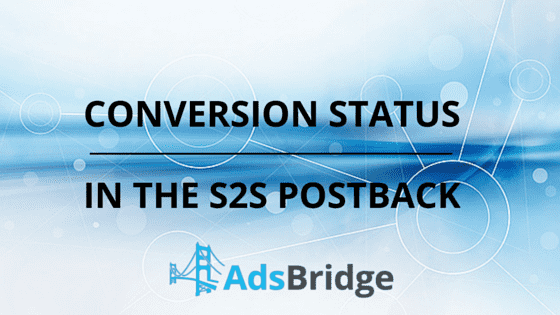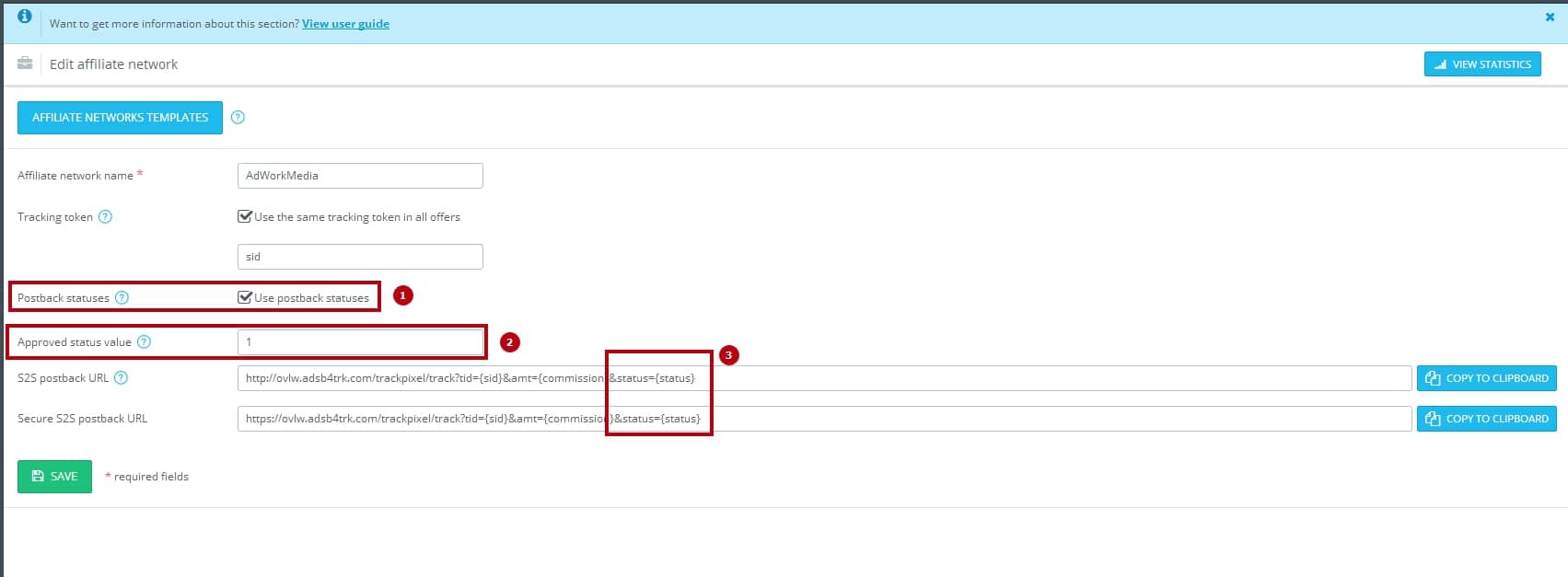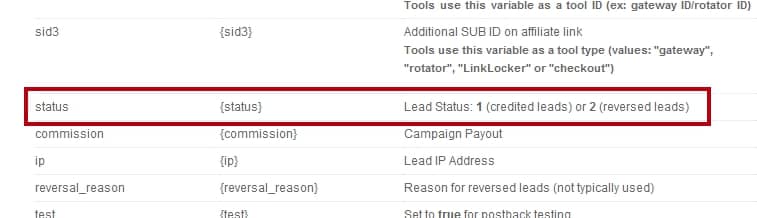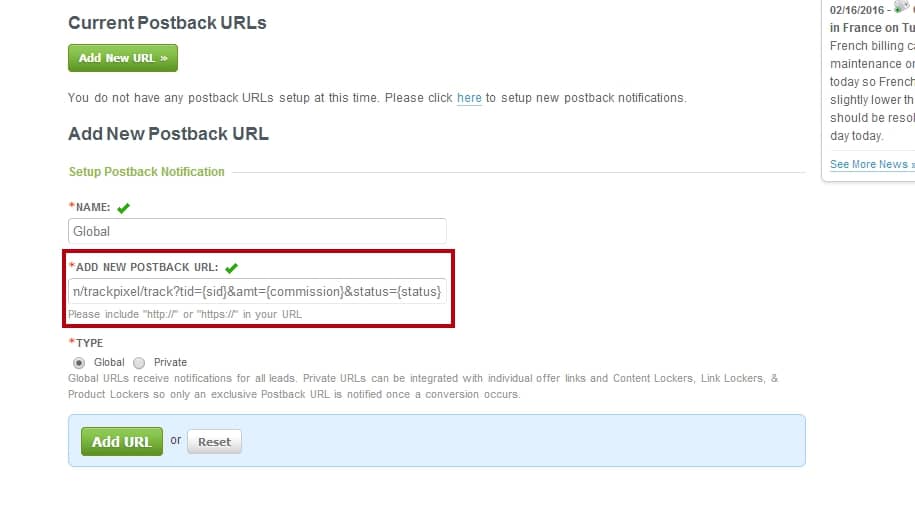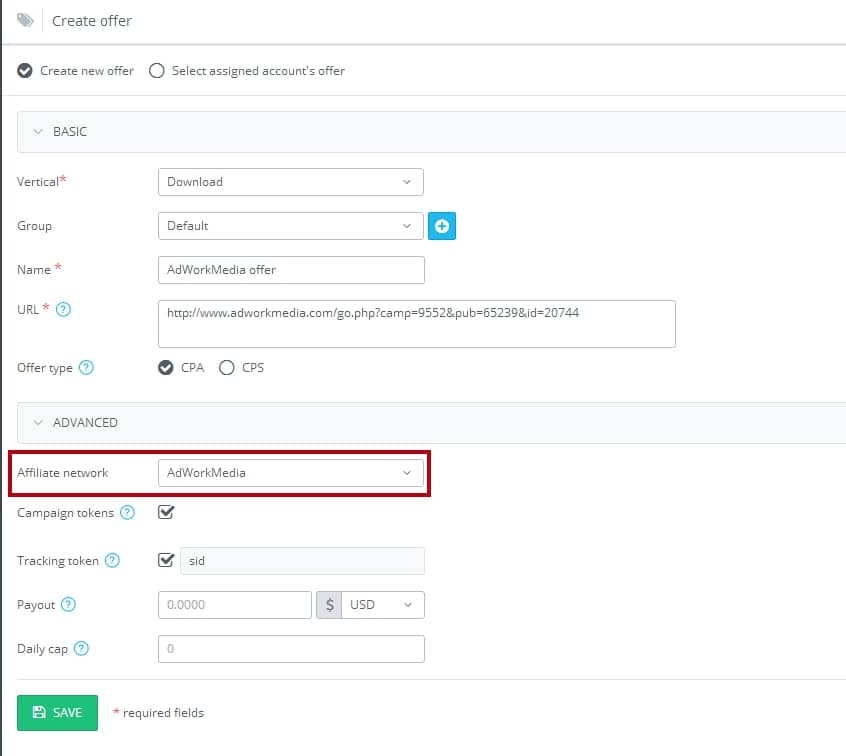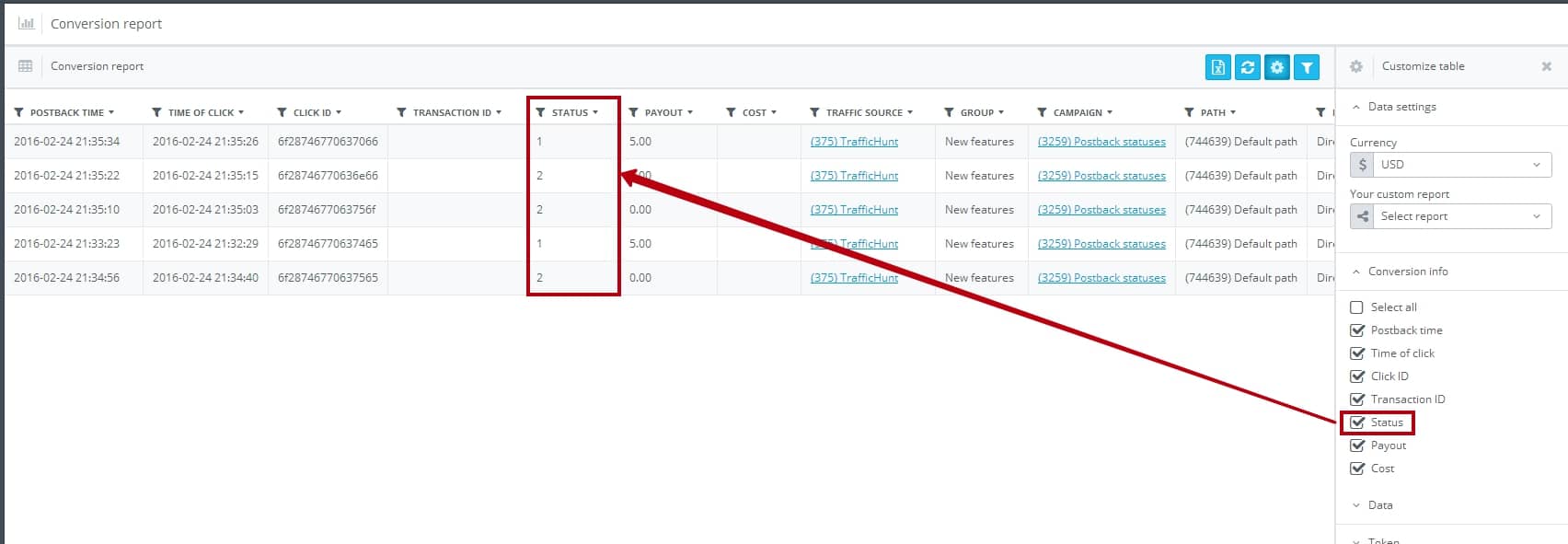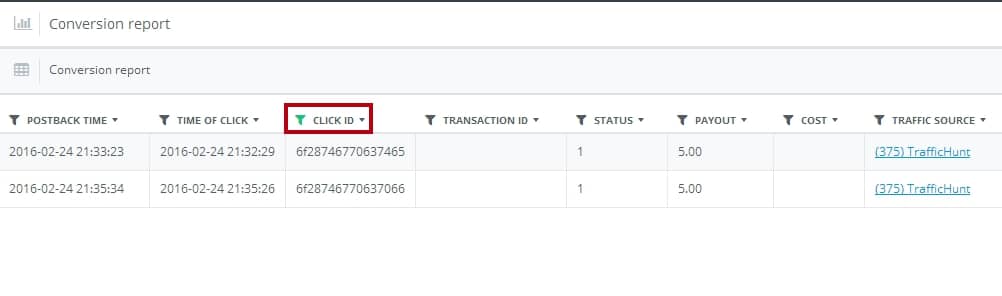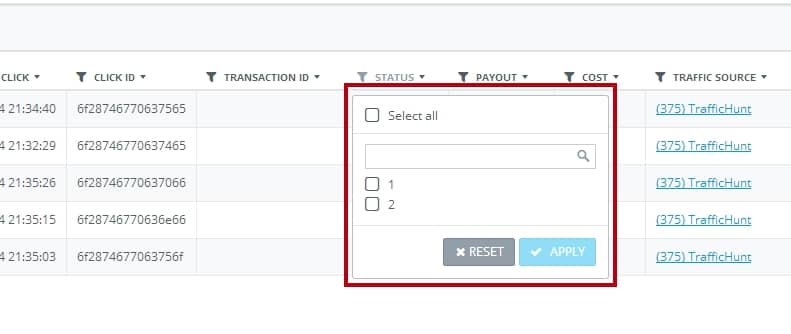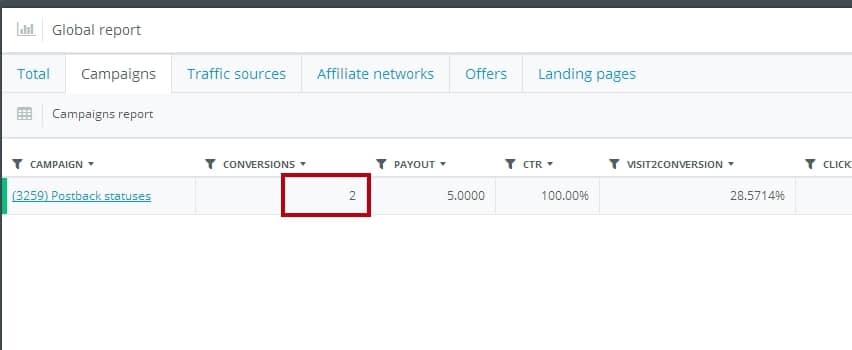Dear users!
AdsBridge continues to improve and implement new features according to your comments and requests. In this article, we’d like to inform you about one of the latest updates made in the system.
Many affiliate networks can pass conversion status via S2S postback, for example, when the conversion is reviewed, declined, confirmed or paid. Most trackers do not analyze the information on the status and thus, leave you without an opportunity to track all paths of your conversions, from the moment when they are made to actual payment.
AdsBridge went further its competitors and added an option to pass conversion status in the postback.
So, how to set it up? Let’s figure it out on the example of AdWorkMedia affiliate network.
Go to the “Create affiliate network” section on AdsBridge
- Mark the “Use postback statuses” checkbox
- In the “Approved status value” field enter status that will be shown in the case of successful conversion (i.e. the status which will be sent by affiliate network when conversion passes all checks and its payment is recorded in our statistics). For AdWorkMedia, this status is ‘1’
3. There will be &status=REPLACE parameter added at the end of the S2S postback URL and Secure S2S postback URL. Instead of REPLACE, you should enter the affiliate network macro that will be replaced with a conversion status. For AdWorkMedia this macro is {status}. Thus, the final postback URL for tracking conversion statuses on AdWorkMedia will look like:
http://ovlw.adsb4trk.com/trackpixel/track?tid={sid}&amt={commission}&status={status}
We copy this postback and paste it in the AdWorkMedia affiliate network settings here:
The next stage is to create an offer and indicate that it belongs to this affiliate network. We should add macro <tid> in the offer URL to pass AdsBridge’s unique click ID to affiliate network. For AdWorkMedia the <tid> is passed in sid parameter. Since we’ve already done it when setting up an affiliate network, we don’t need to do it in the offer. Thus, we have the following:
Now, it is necessary to add an offer to the campaign. Take a campaign URL, direct traffic on it and wait for conversions.
Where can conversion statuses be seen?
In the Conversion report mark the “Status” checkbox. The column with status will appear in the table, and there you will see statuses:
You can view the history of a specific conversion using filters and sort data by the click ID column:
Or, you can also filter data by the Status column to view approved conversions:
Only approved conversions will be included in the Global report section. For example, in our case, there were five conversions in the “Conversion report” section, but only two with status 1. So, there are two shown in the Global report:
Wishing you many conversions!