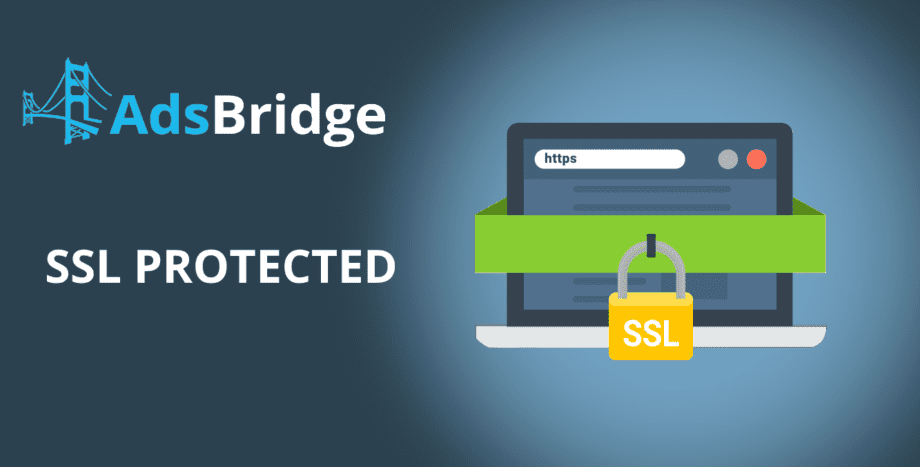Good day to everyone!
Everyday we receive more and more questions about internet security and data transfer in it. Even some browsers became more aware of links that work with good old HTTP protocol and that’s why everyone installs SSL on their domains.
The question is, how to use campaign links with https at AdsBridge?
If you are using AdsBridge system domain, that’s added to your account by default, then it’s enough to manually change ‘http://’ to ‘https://’ in the address bar of your browser.
If you’ve bought a domain via AdsBridge system, then contact your account manager and follow the instructions.
If you set up your own subdomain as a redirect domain/domain for hide referrer then you have to go through several steps before you launch your campaign with secure connection:
STEP 1
Decide if you want to use HTTPS with one subdomain or with all of them ( if you need only one subdomain then simple certificate will be enough, if you use multiple subdomains then we recommend to purchase a wildcard).
STEP 2
Choose a service that sells SSL certificates (there is a big variety of them at the moment).
STEP 3
Purchase a certificate (for further notice it can cost over $10, while wildcard can cost up to $100).
STEP 4
You need to activate the certificate after the purchase. It’s the most difficult part in the whole process. You need a Certificate Signing Request (CSR) for this. You can generate it two ways:
4.1 If you are an experienced user, you can use your computers’ console (Linux or MacOS, will be harder with Windows without additional software) and generate CSR and Private key.
4.2 If this is the first time you encounter this, then just use the online CSR generator.
STEP 5
When you have CSR, you can activate the certificate.
You need to pass verification to activate the certificate, it can be done in several ways:
If you own the domain and have access to its DNS settings:
- by e-mail (the letter will be send to the admin@yourdomain.com box, if it does not exist, you must first create it)
- by adding a DNS record (if you select this option during the activation process, you will receive an instruction on the necessary actions)
If the domain is purchased in the AdsBridge system, contact your account manager.
STEP 6
After activation, you will receive/download the certificate files and, possibly, the bundle from the control panel (where you purchased the certificate).
STEP 7
Send the following files: certificate, private key, bundle to your account manager or to e-mail support@adsbridge.com with the subdomain for which we should install the certificate and the ID of your AdsBridge account.
STEP 8
After getting the confirmation that your certificate has been successfully installed, you can safely use links with HTTPS.
We are working to make the process as simple as possible for you and very soon you’ll be able to install the certificate “in one click“.