Sometimes, when your campaigns receive lots of bot traffic you’re facing issues with advertisers that eventually lead to the loss of profitable offers.
How to avoid these situations to happen?
The correct answer is to filter the unwanted traffic at the stage of a tracker.
AdsBridge offers your one of its tools for this.
Sometimes you have funnels, let’s say “not for everyone”, for traffic with special conditions a special content should be displayed.
How to do it?
Correct answer – just use our “Magic Script”.
In this article we will talk about our “Bot-filter” functionality and more about our “Magic script” for сontent substitution.
Bot filter
Usually your campaigns go through the moderation process on the side of your traffic source before real traffic is send to it. To redirect bot traffic to a different path of your campaign or to detect the amount of bot visits all you have to do is to set up “Bot-filter”.
How to do it:
- enable the radio button to activate the filter;
- select a filter type (Filtering or Detecting);
- set up filtering settings (filtering rules).
In order to see bot visits, clicks and conversions in statistics you need to mark corresponding checkboxes.
For more information on how to set up “Bot-filter” you can read in our user guide.
“Magic script” for content substitution
If you are looking for a solution on a content substitution depending on a click parameters – AdsBridge can help you! You just need to add the script to your landing and everything will work as you want it to.
This script has several parameters with the help of which you can filter our traffic: ISP, country, IP, sub_id and referrer. Archive with the code itself and the necessary databases can be found here.
Setting steps:
1) Unzip the archive into the folder with your landing page.
2) Open the example.php file.
3) Set filter conditions in the lines 4-11.
- os_white
- country_white
- ip_black
- tokens_black
- referer
The logic is simple – for the os_white parameter, you need to specify the operating systems that are allowed for a landing page. For country_white – you set countries.
In case of ip_black and tokens_black parameters, the logic is different. Here you need to substitute the IP addresses and token values of the traffic that you don’t want to send to your LP, and instead, redirect it to the “white” page.
If you set referrer=1, all traffic with an empty referer link will go to the “white” LP. In case of the purchased traffic, the referer link is often not empty. This can be a domain of a traffic source or a publisher. An empty referer is a sign of the moderator’s visit.
4) Insert the code of your LP and “white” LP into the corresponding blocks (LP1 and LP2).
5) Rename the example.php to index.php.
Let’s review an example:
According to the conditions set here, the traffic with Windows and Linux operating systems, from the US and the UK, with IP addresses not equal to 26.0.001,100.0.0.2,102.0.0.3 and token values not equal to {token}, {token1} will be sent to LP1. This means that if one of the conditions is not met, the LP2 will be displayed.
Take the script and use it for your campaigns. Got questions? Leave them in the comments below or write an email to our customer support.
Wish you high conversions!
The AdsBridge Team
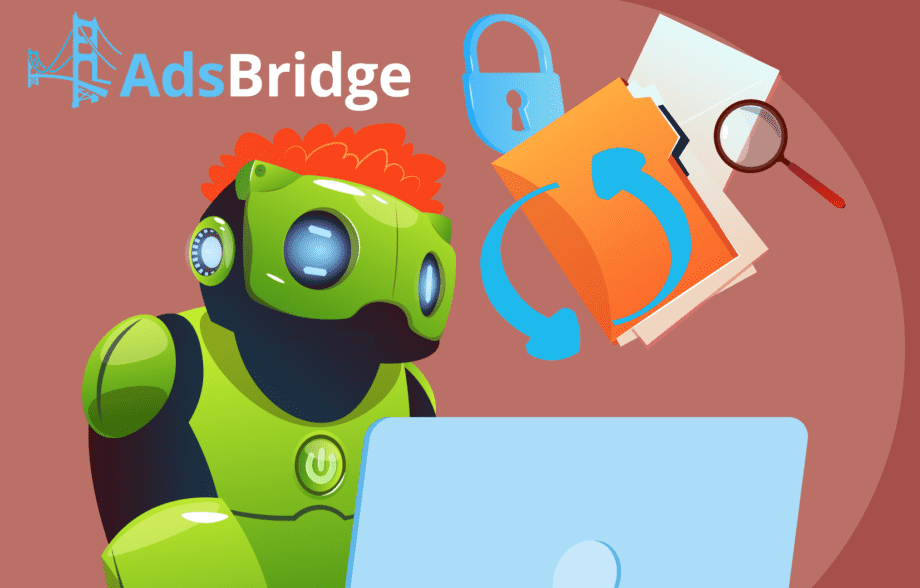

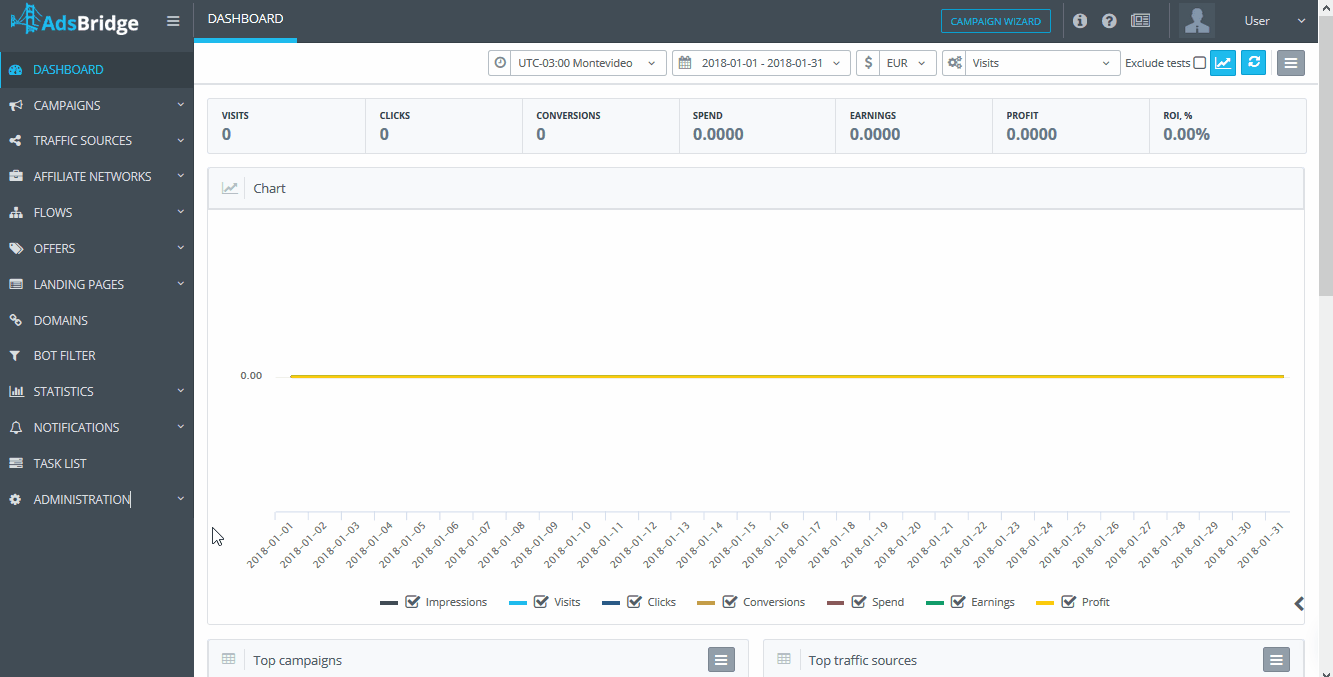
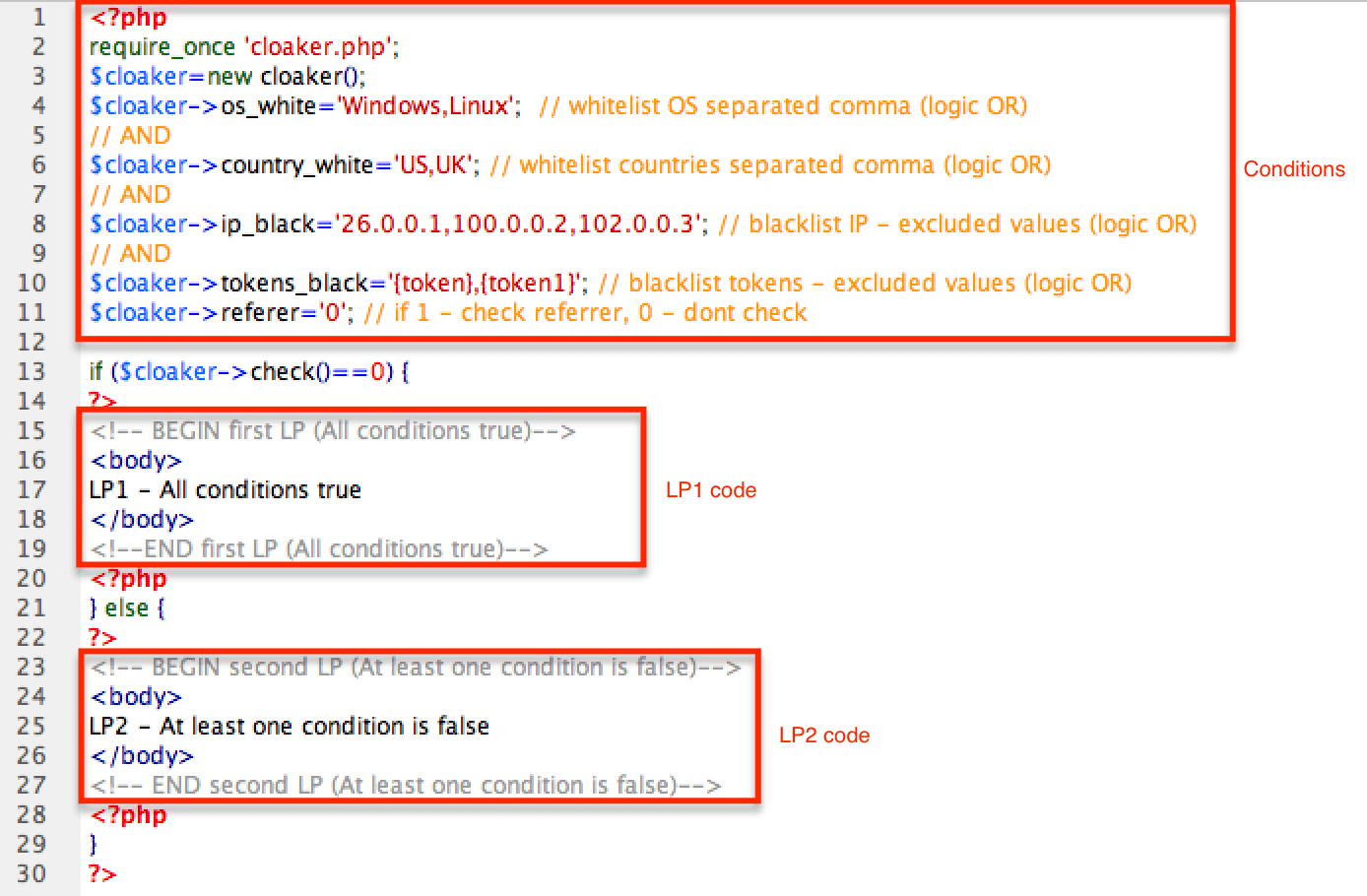
1 comment