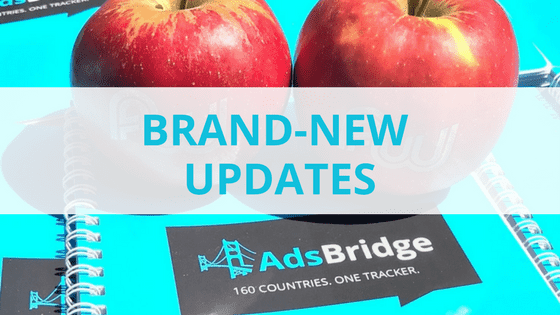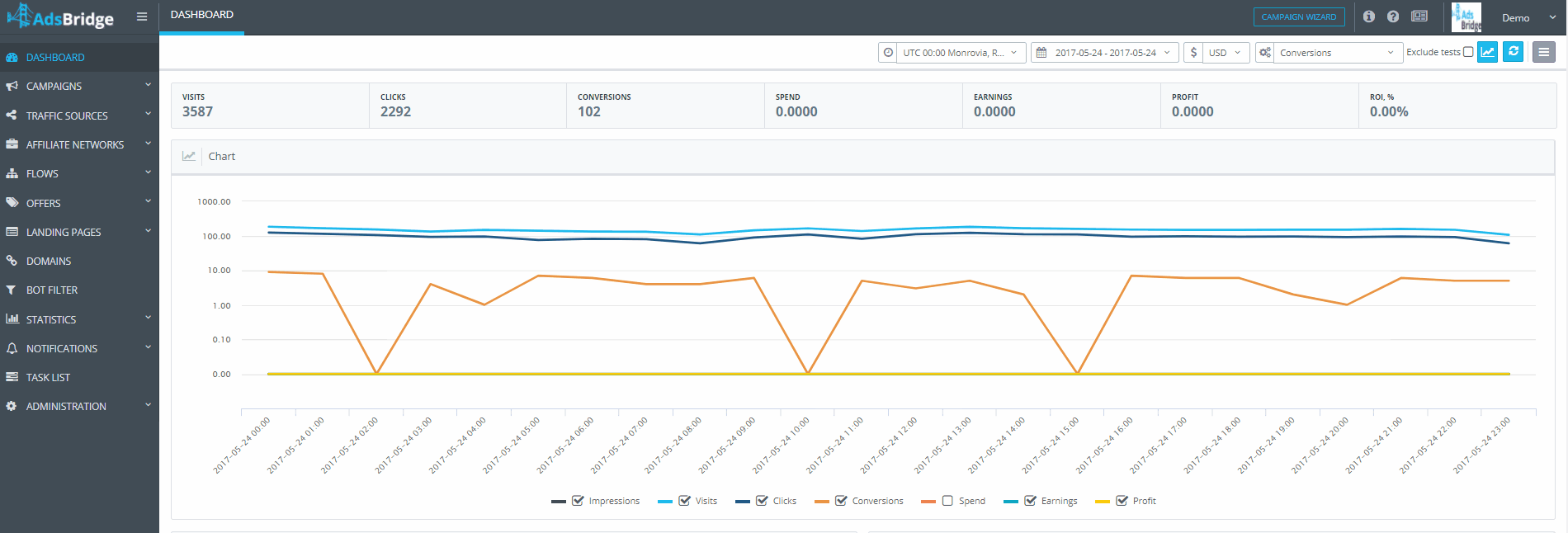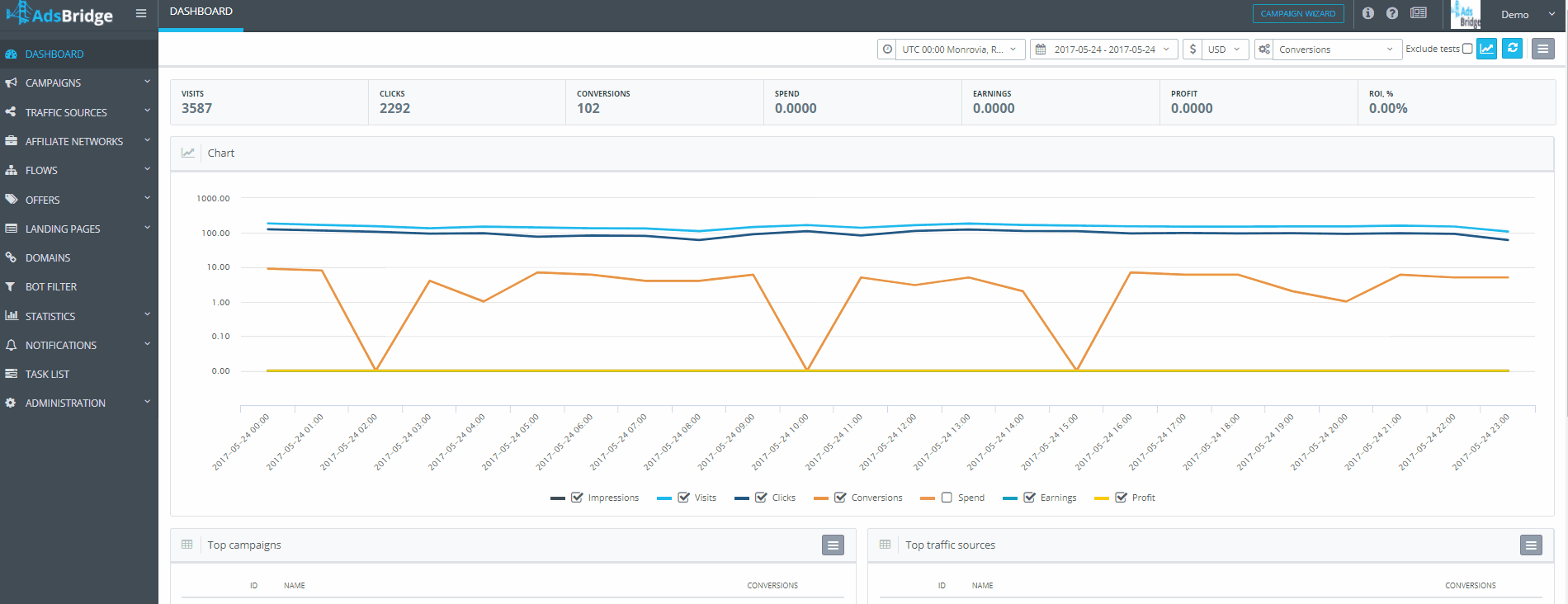CONVERSION UPDATE
Today we released the ability to edit payout for each approved conversion into AdsBridge.
To do so:
- Go to the “Statistics” section
- “Edit conversion”
- In the empty field, add the click ID and payout values (see an example on the screenshot)
- Update
- New data will be automatically transferred to the “Task list”. Check the status of each task into “Task list” section.
PROXY DETECTION AND FILTERING
To provide you with the most accurate data, we added the “Proxy Detection” functionality, which will separate proxy traffic and direct users using VPN to alternative offers.
Our developers also took care of the convenience adding the ability to individually activate / deactivate proxy filtering in the settings of each campaign.
Setting up proxy detection:
- Go to the section “Bot Filter”
- Activate the checkbox “Enable proxy detect“
- Save All
Let’s move on!
- Go to “Campaigns” – “Create campaign”
- At the 2nd step you will see the active path “Proxy rule”. If you need to allocate proxy traffic to a separate path, leave the path active, if you do not need its filtering, just deactivate it.
Using “proxy rule” you can:
- add landings, offers and set for them the percentage of splitting;
- additional rules and configure for them splitting;
- rename the rules;
- activate auto-optimization.
If you want to use a bot filter at the same time, please set the following settings in in the “Bot Filter” section :
- activate the checkbox “Enable filter“
- select the type of filter (filtering / detecting)
- set up distribution rules for bot traffic
Note! If you activated the “Bot filter” function for the campaign, our system will firstly check your traffic for bots and will mark them respectively in the statistics.
Thus, if the “Detecting” option is specified in the bot filter settings, this traffic will go according to the conditions specified for proxy traffic.
AUTO-FILL THE RULE NAME WITH SPECIFIC CONDITIONS
Working with huge amounts of traffic, you probably have to create hundreds of distribution rules, split-test thousand of offers and landings, and of course, it’s hard to remember all the conditions that you used, added/changed.
Therefore, we added some magic to our TDS system and now, depending on the configured conditions / rules, each path will be automatically assigned a name consisting of the parameters you selected.
NOTES
Today in all AdsBridge accounts we added simple and convenient notes for all “manage” sections. Test it right away, OR finish the article first)
Thus, we want to help you organize teamwork, enabling you to keep all tasks under control, share knowledge and useful information with colleagues, all of that, without leaving your account.
You can create, edit and delete comments instantly, which will allow you to quickly manage all traffic flows and manage your team.
API UPDATE
In the new release, we presented a number of improvements and updates for statistics section.
NEW OPTIMIZATION PARAMETERS
We’ve added a few handy filters that will help you determine the your campaigns’ effectiveness and automate the calculation of data more accurately.
- A new name for parameter Click2Conversion = CR,%
- Added the parameter CTR,% (as a percentage)
- Added the parameter CTR, 1 / x. Here is an example of displaying data 1: 138 (means there were 138 visits per 1 click)
- Added the parameter CR,1 / x. Here is an example of displaying data 1: 4 (means that you get 1 conversion per 4 clicks)
See! It’s very convenient to work with the AdsBridge platform. Share this information with your friends and get increased referral payments from each payment. Contact your account manage for more info:)