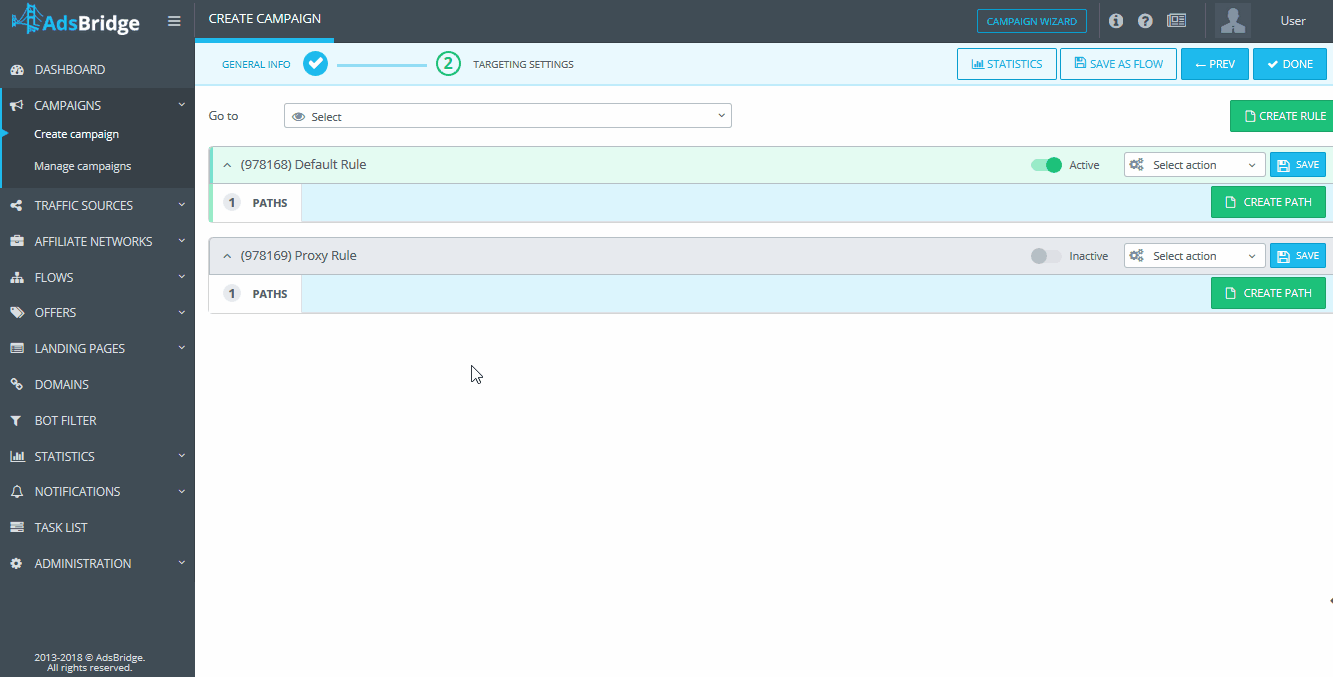Hey guys, in this article we’d like to tell you more about our automatic path optimization. This function will be useful for everyone who wants to optimize the performance of their campaigns and increase their efficiency.
What is automatic optimization?
- Automatic optimization – is the deсision making system on the best way of traffic distribution to increase the EPV (Earnings per visit) for landings and EPC (Earnings per click) for offers;
- Optimization is based on the statistics obtained during the last step and the data history;
- Auto-optimization connects to the rule or path within the campaign;
- Landings are optimized independently from offers.
When auto optimization is enabled, you CAN:
- add/delete landers and/or offers (you need to set up a test percentage for new element, with which it will enter rotation and will work till its first optimization);
- activate/deactivate landers/offers;
- change the settings of automatic-optimization;
- view the optimization log;
- deactivate the rule;
- move the rule;
- delete the rule;
- save time on campaign optimization;
- earn more.
When auto optimization is enabled, you CAN’T:
- manually change the splitting percentage for the elements;
- add multi-offer LPs with active offers.
How to set up and activate automatic optimization at AdsBridge?
- Select a distribution rule and add several paths to it.
- Save these settings.
- Select option ‘Activate path auto optimization’ in a ‘Select action’ drop down list for a rule.
- Fill in the required optimization conditions. Specify the number of conversions – optimization step (required condition), in Advanced fields you can add conditions by the number of clicks and/or time range.
- Select option ‘Activate path auto optimization’ in a ‘Select action’ drop down list for a path.
- Fill in the required optimization conditions. Specify the number of conversions – optimization step (required condition), in Advanced fields you can add conditions by the number of clicks and/or time range.
Path optimization log
You can view the optimization log, after the first start of automatic optimization, which is available for export in CSV format. Since optimization is performed on two levels, each has its own log.
At the level of landings/offers optimization, log contains data based on the basis of which decision was taken to redistribute the percentage between them. Log will contain data, which will influence the percentage of splitting.
You should always remember that! Automatic optimization, activated in a flow, will take in account statistics from all campaigns in which this flow is used.
Use AdsBridge functionality to the fullest and get the best results!